Importing Unsubscribes From Mailchimp (FTP)
If you have used Mailchimp as a marketing automation platform in the past and moved to Prisma Campaigns recently, you will want to import the lists of unsubscribes into the latter. Thus, you will not risk bothering your customers again about previously dismissed communications.
Exporting Unsubscribed Contacts
First, you need to export the unsubscribed contacts from your Mailchimp account. To begin, follow the instructions you will find in View Unsubscribed Contacts and export the CSV file.
Uploading the CSV File
Once you have the Mailchimp unsubscribes exported to a file, copy it to the Prisma file server. You can automate that task by scheduling a script to run the following command periodically:
sftp -i ftpuser.key ftpuser@sftp-yourcompany.prismacampaigns.com:/upload/mailchimp <<< $'put mailchimp-unsubscribes.csv'
where
- ftpuser.key is the private key used to connect to the SFTP server
- ftpuser is your username and sftp-yourcompany.prismacampaigns.com is the hostname of the SFTP server
- /upload/mailchimp is a static directory where the file will be placed
- mailchimp-unsubscribes.csv is the name of the file you want to upload
If you prefer to carry out the process manually, you can copy the file to the Prisma server by following the instructions below. Although this example uses WinSCP as client, the same steps apply to other alternatives.
-
Enter the connection parameters:
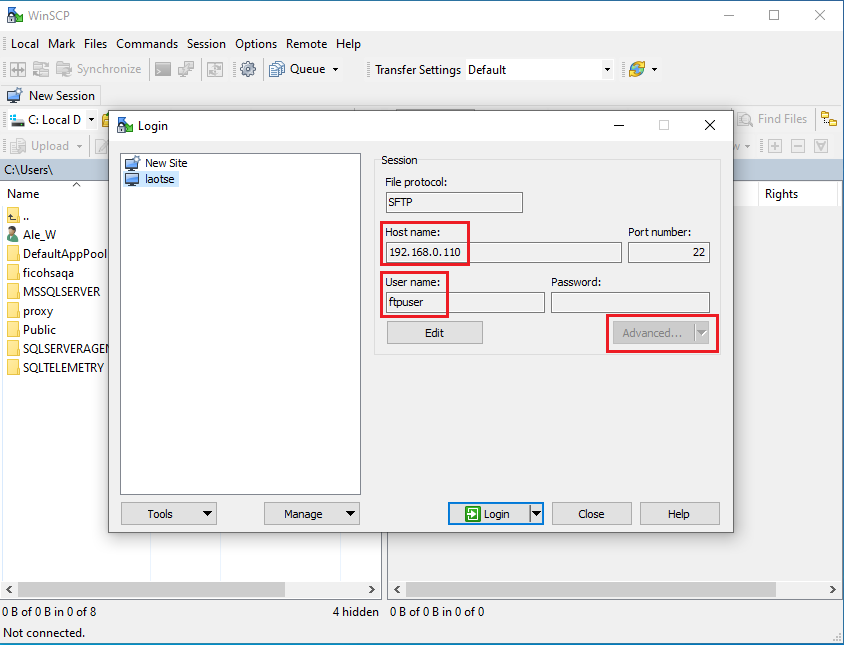
-
Add your private key (WinSCP will help you convert the key to the PuTTY format):

-
After logging in, you will see your remote folders:
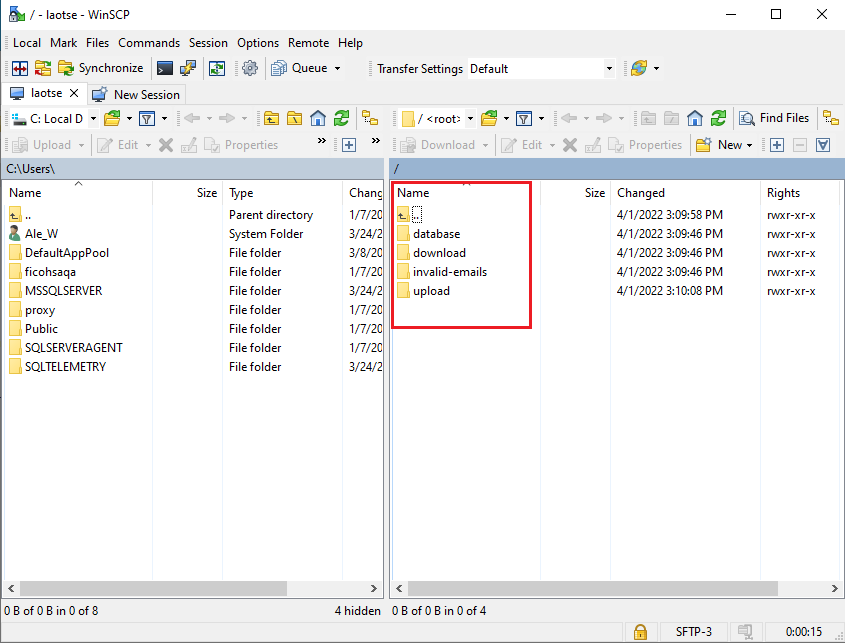
-
Go to the upload directory:
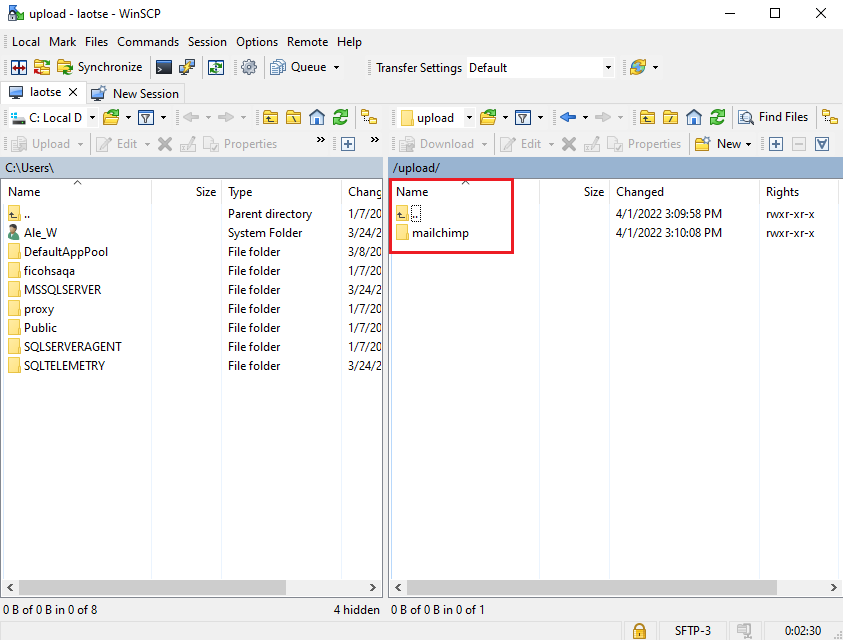
-
Double click on the mailchimp folder and drag and drop your file:
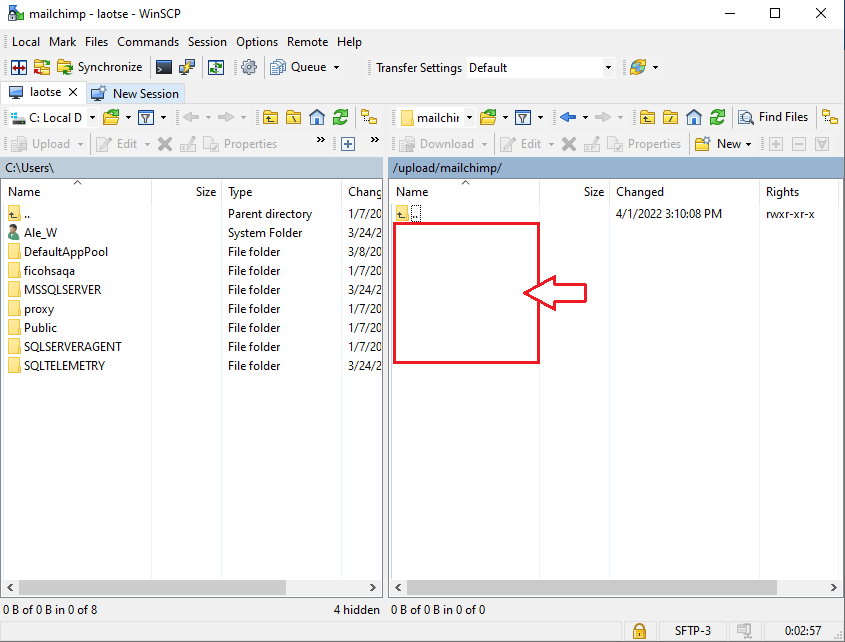
-
Prisma will take about a minute to grab the file and import it into its own database. Then you will be able to see the result of the import in the data synchronization section:
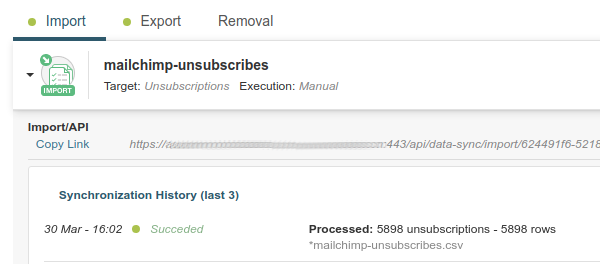
Related Articles
On this page