Entra ID (Identity Management)
Entra ID -formerly known as Azure Active Directory (AAD)- is a cloud-based identity management service that provides authentication and authorization services. Prisma Campaigns offers integration with this tool so that customers can take advantage of single sign-on (SSO). This way, they can access the platform using the same Entra ID account they use to access other services in a multi-application enterprise environment.
When completing the sections of this guide, you will need to gather the necessary information to configure the integration and provide it to the Prisma Campaigns technical support team.
Create a New Application in Azure
To configure the Entra ID integration, start by creating a new application in the Azure portal following the steps detailed below.
-
Click on Azure Active Directory in the left menu:
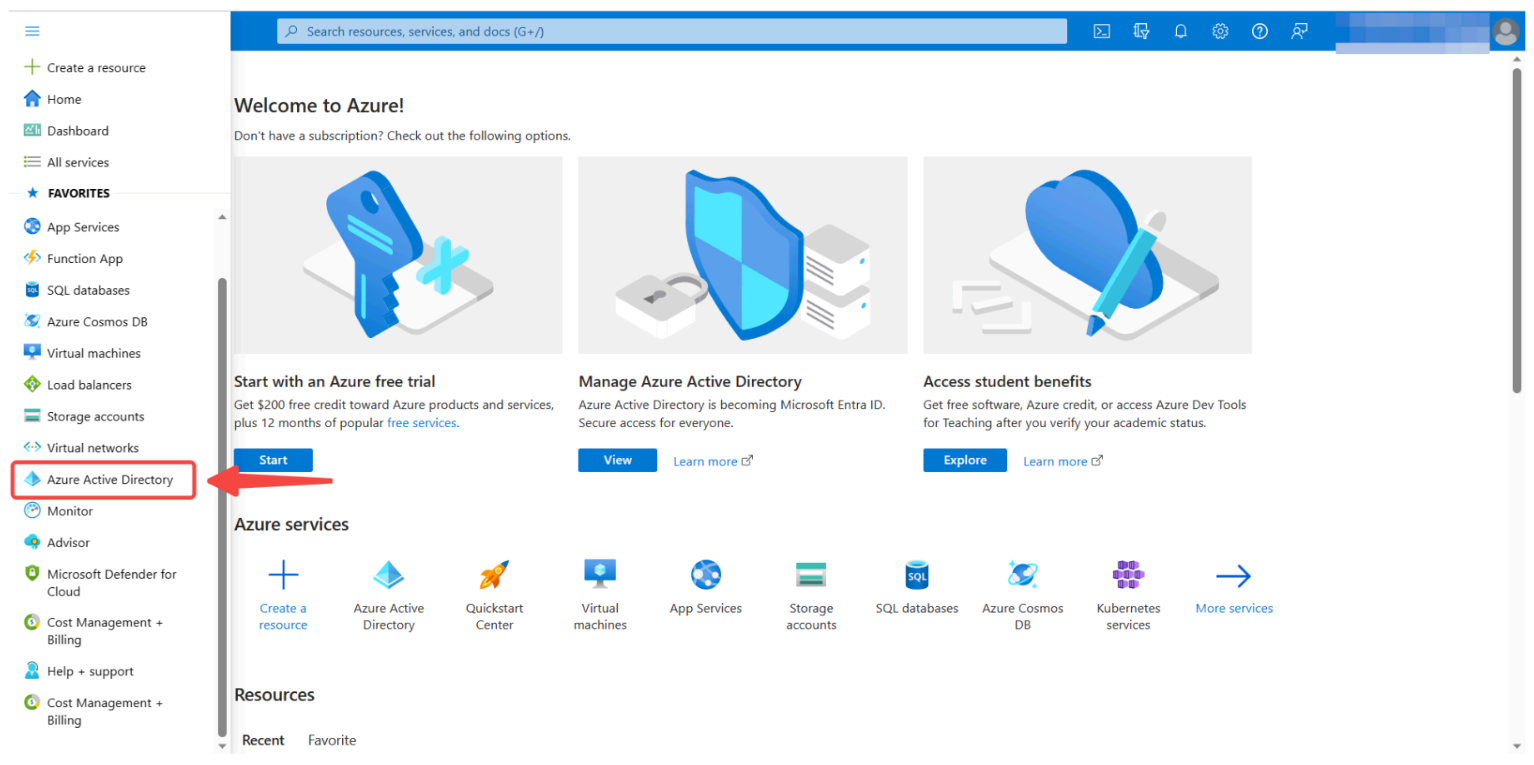
-
Then on Enterprise applications:
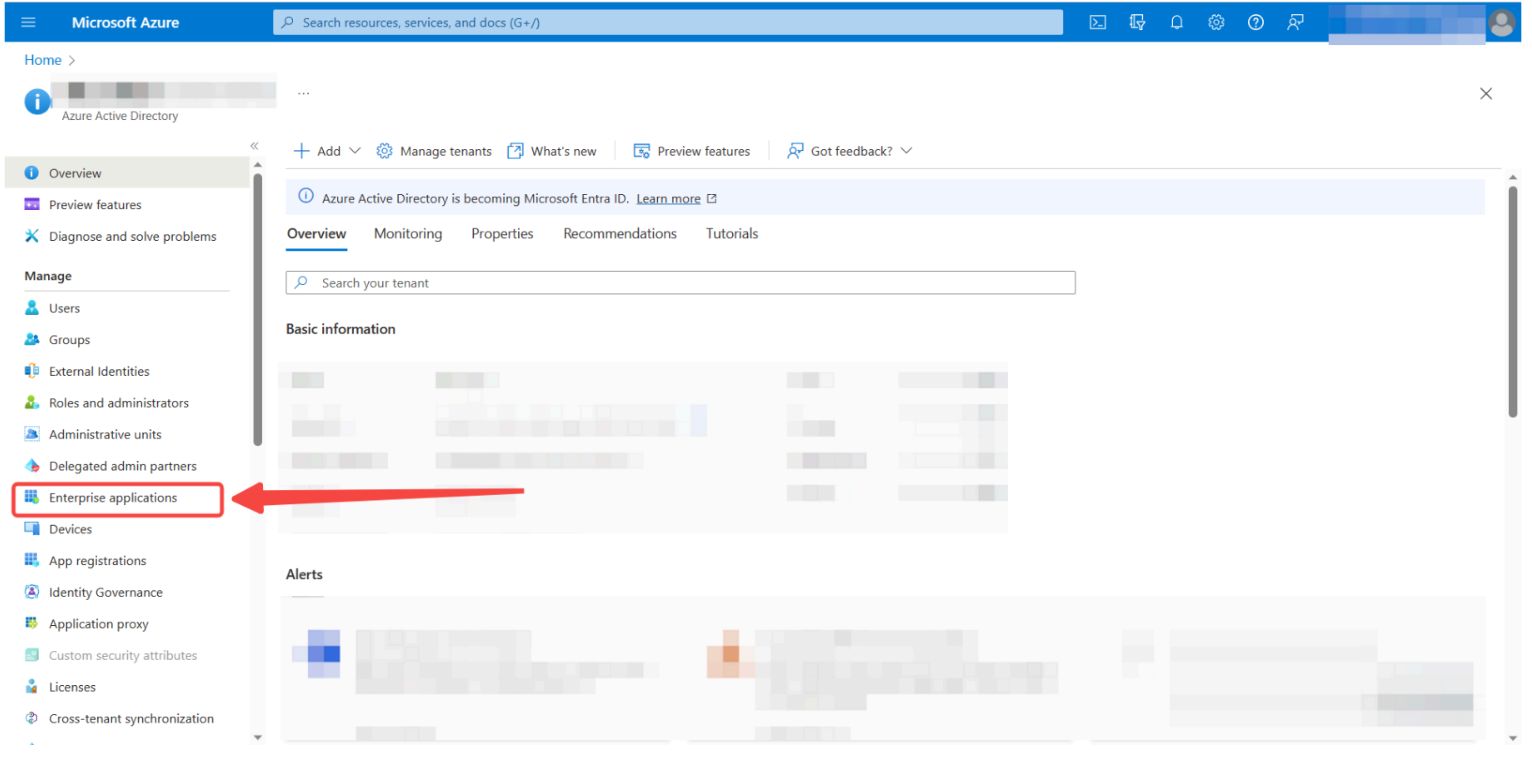
and All applications:
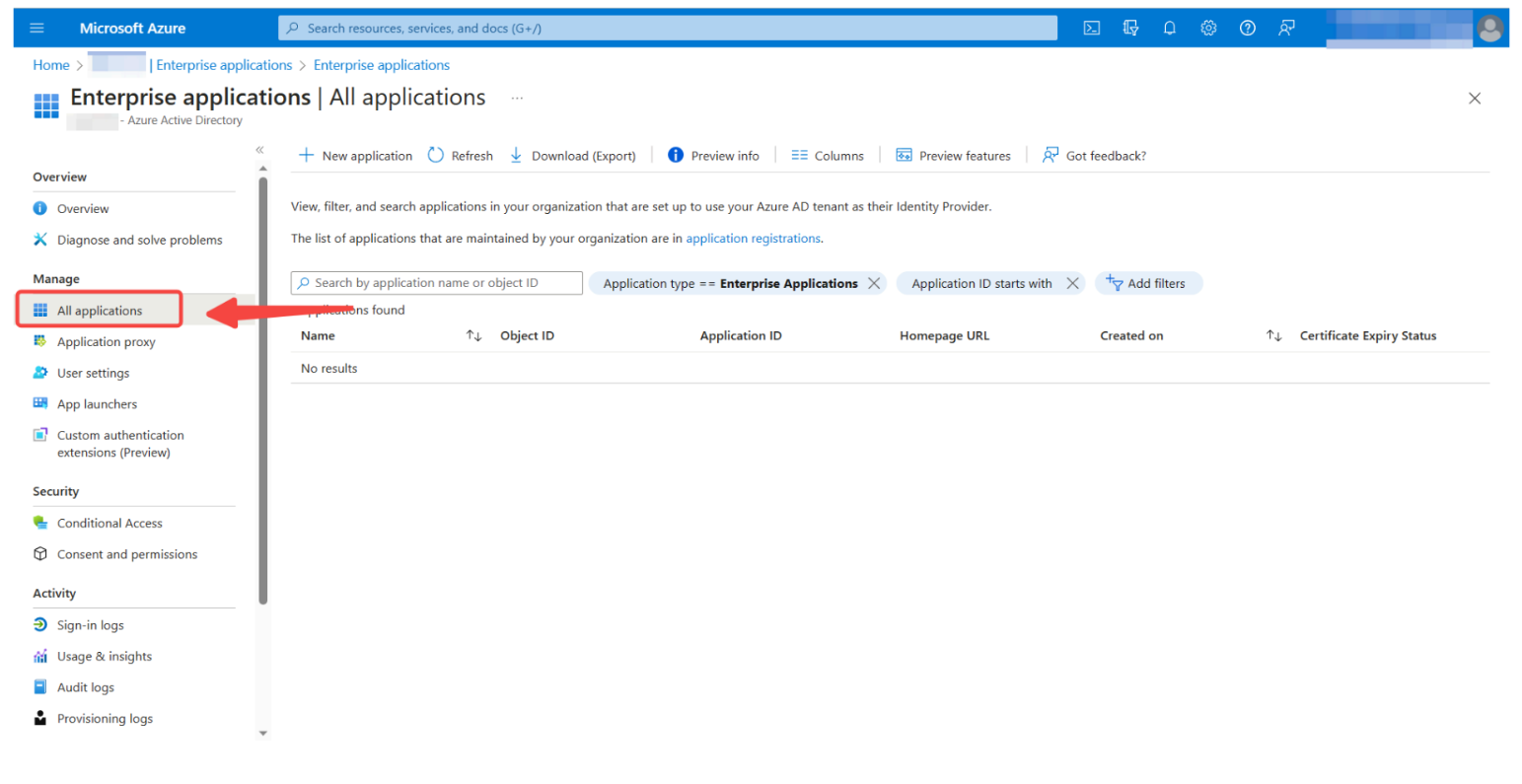
-
Next, go to New application:
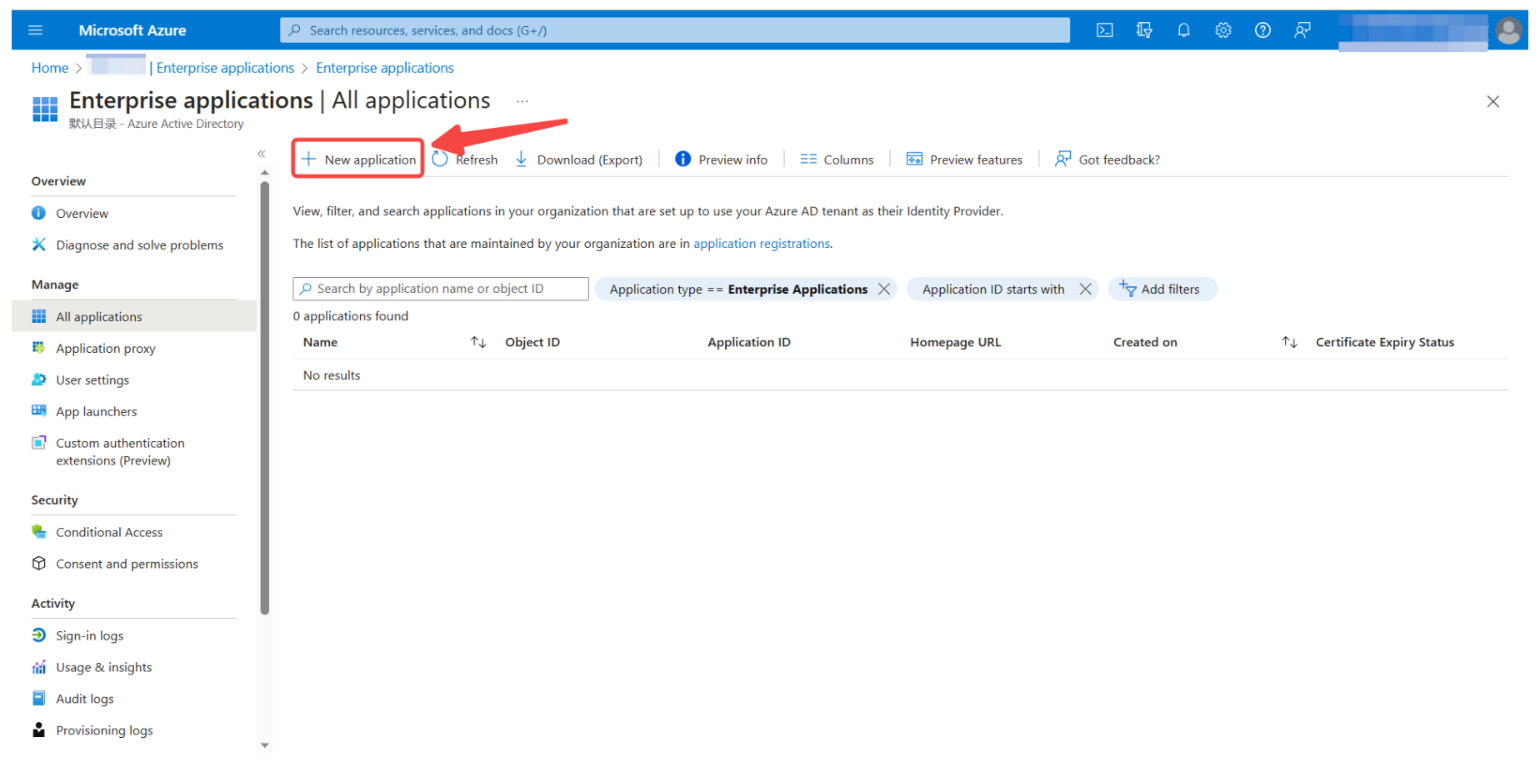
and select Create your own application:
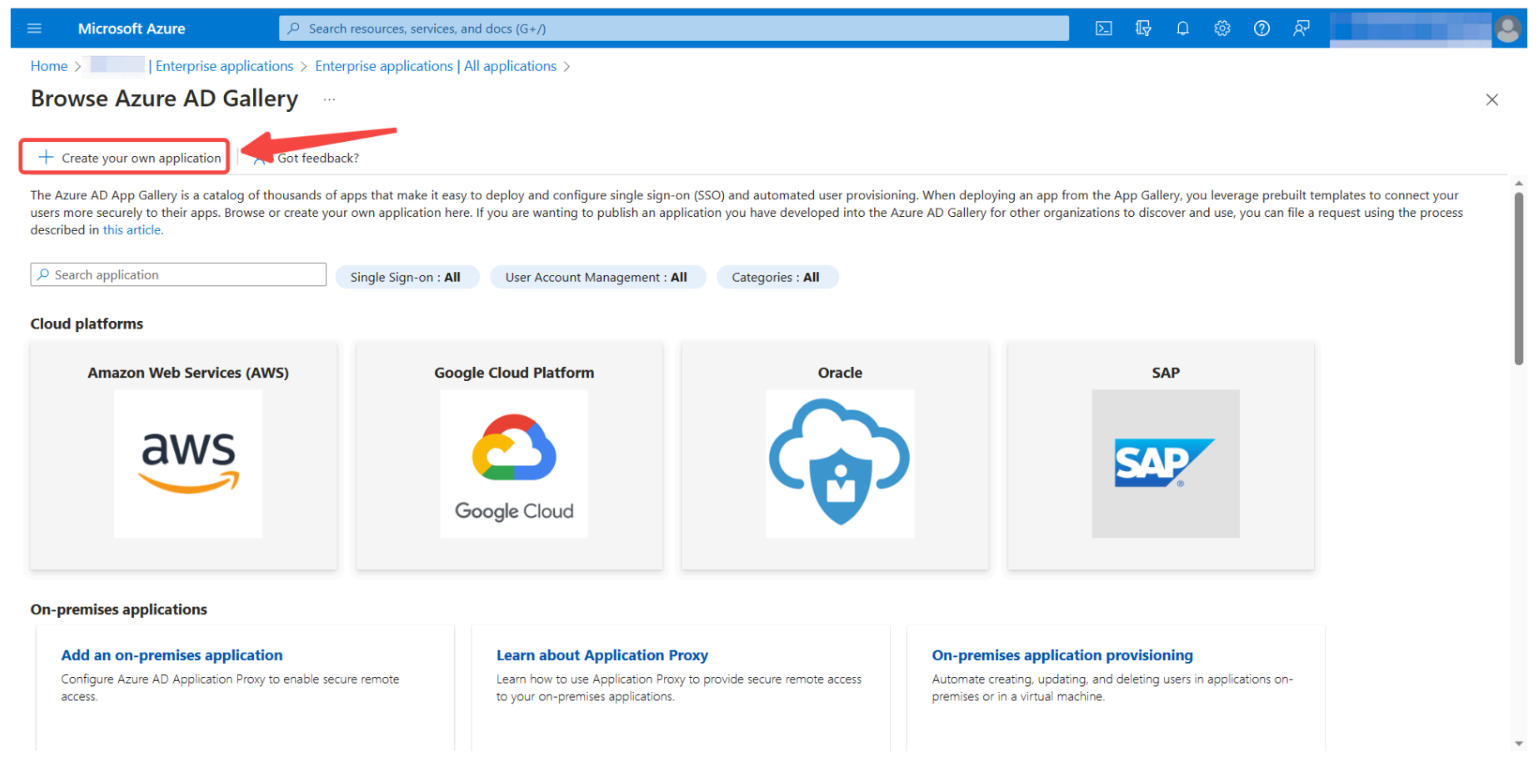
-
Enter Prisma Campaigns as the name and click Create:
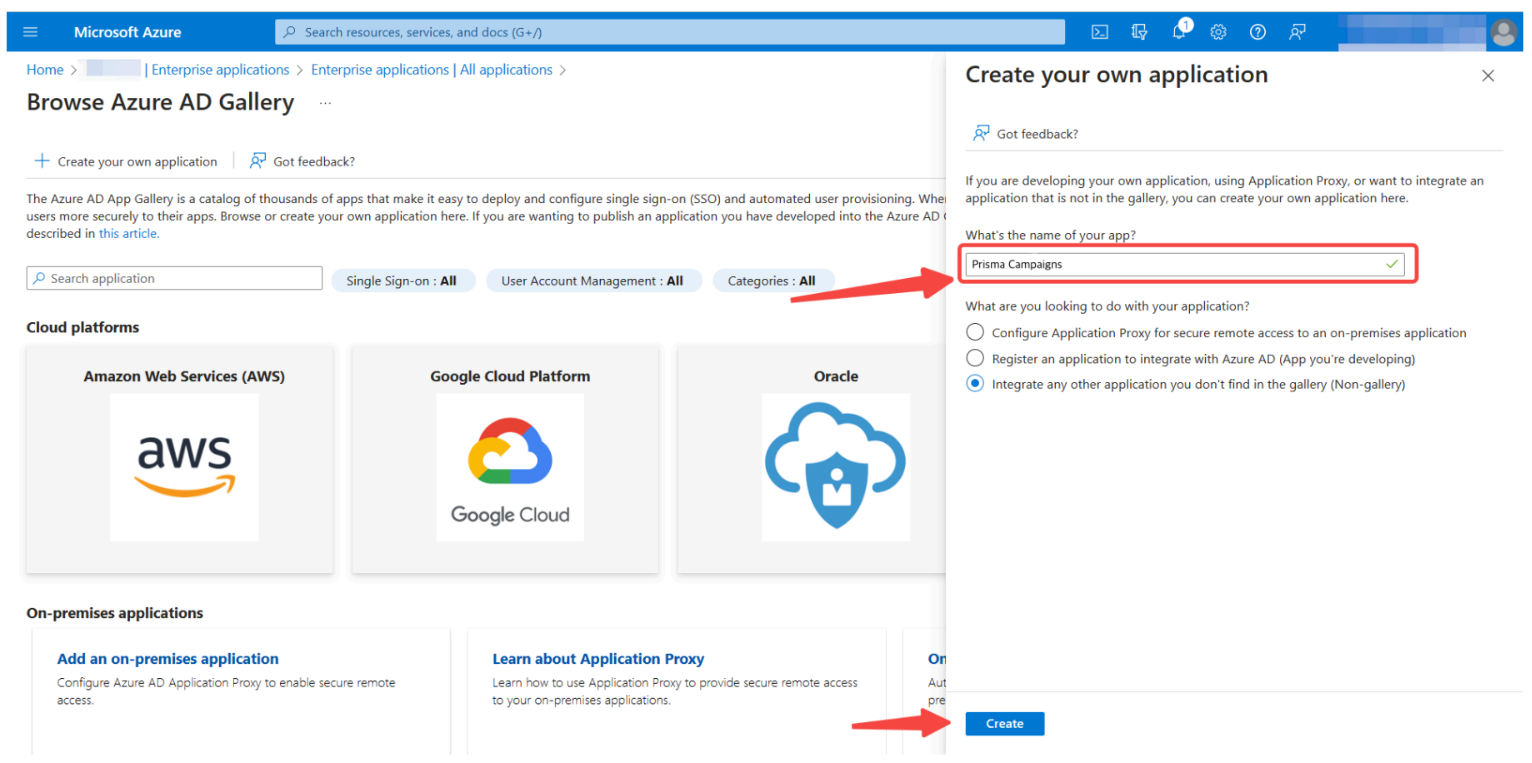
-
As the next action, go to Single sign-on and then select the SAML option:
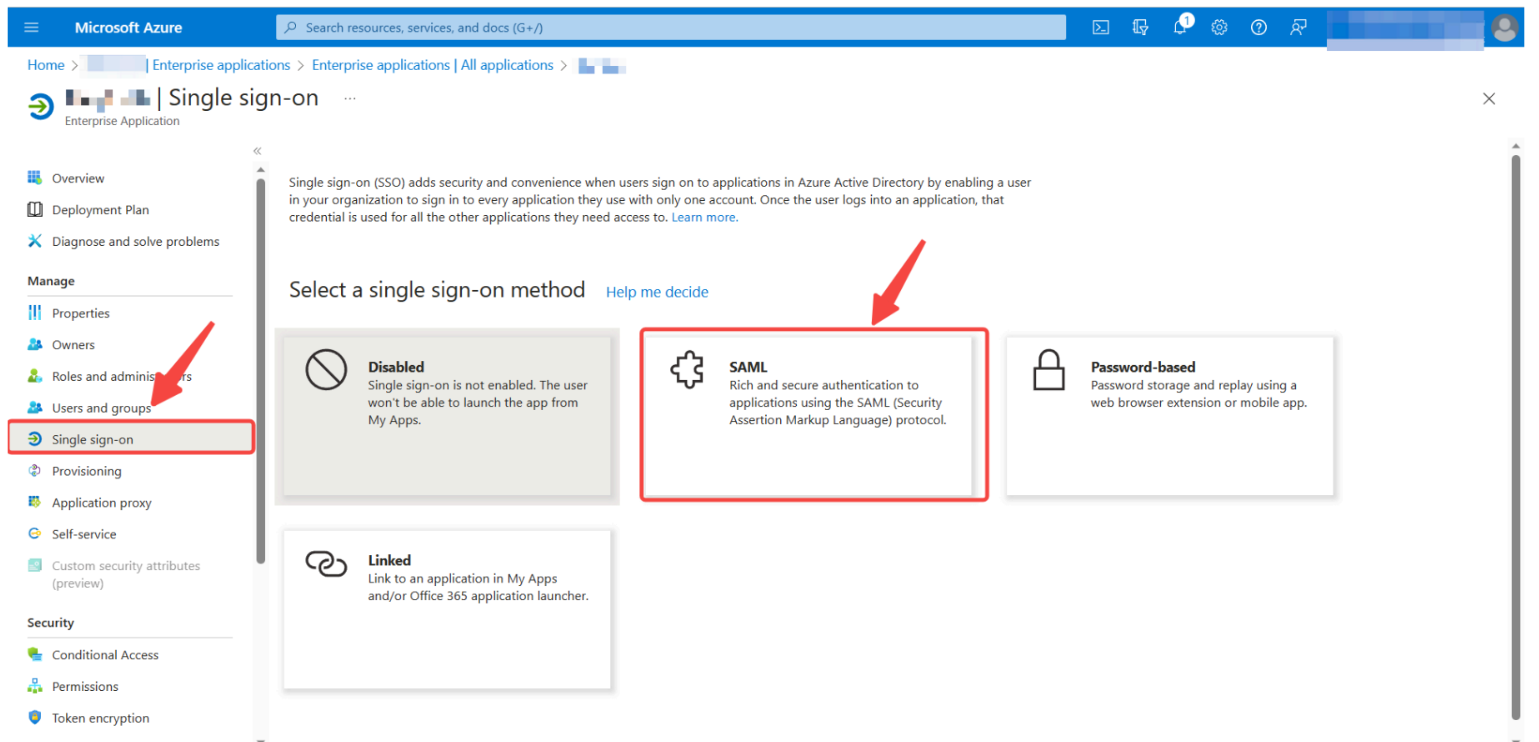
-
Click Edit:
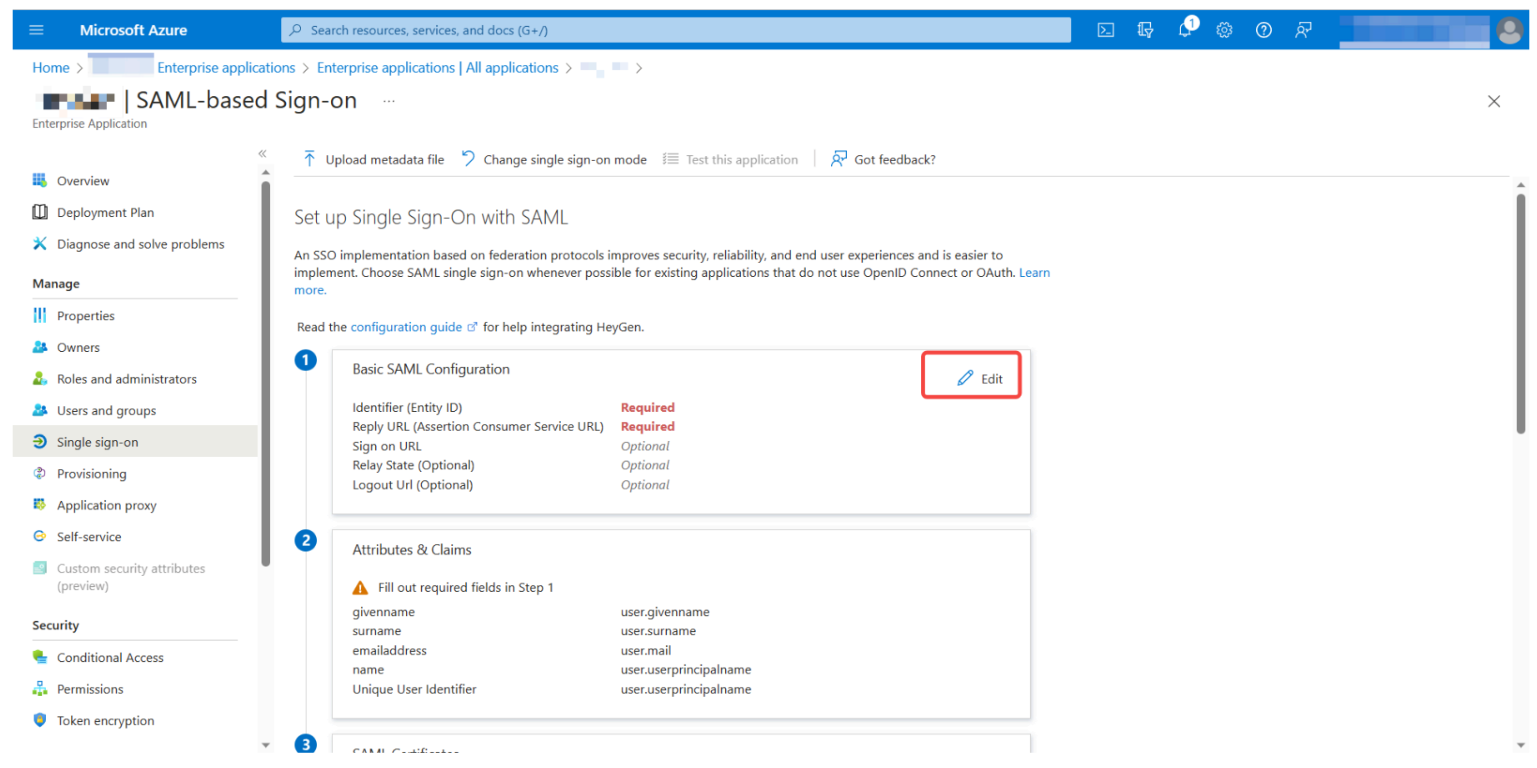
-
Populate the following fields:
- Identifier (Entity ID) (shown as URL A in the image): PrismaCampaigns
- Reply URL (shown as URL B in the image): https://admin-customer.prismacampaigns.com/app (replacing customer with your customer name)
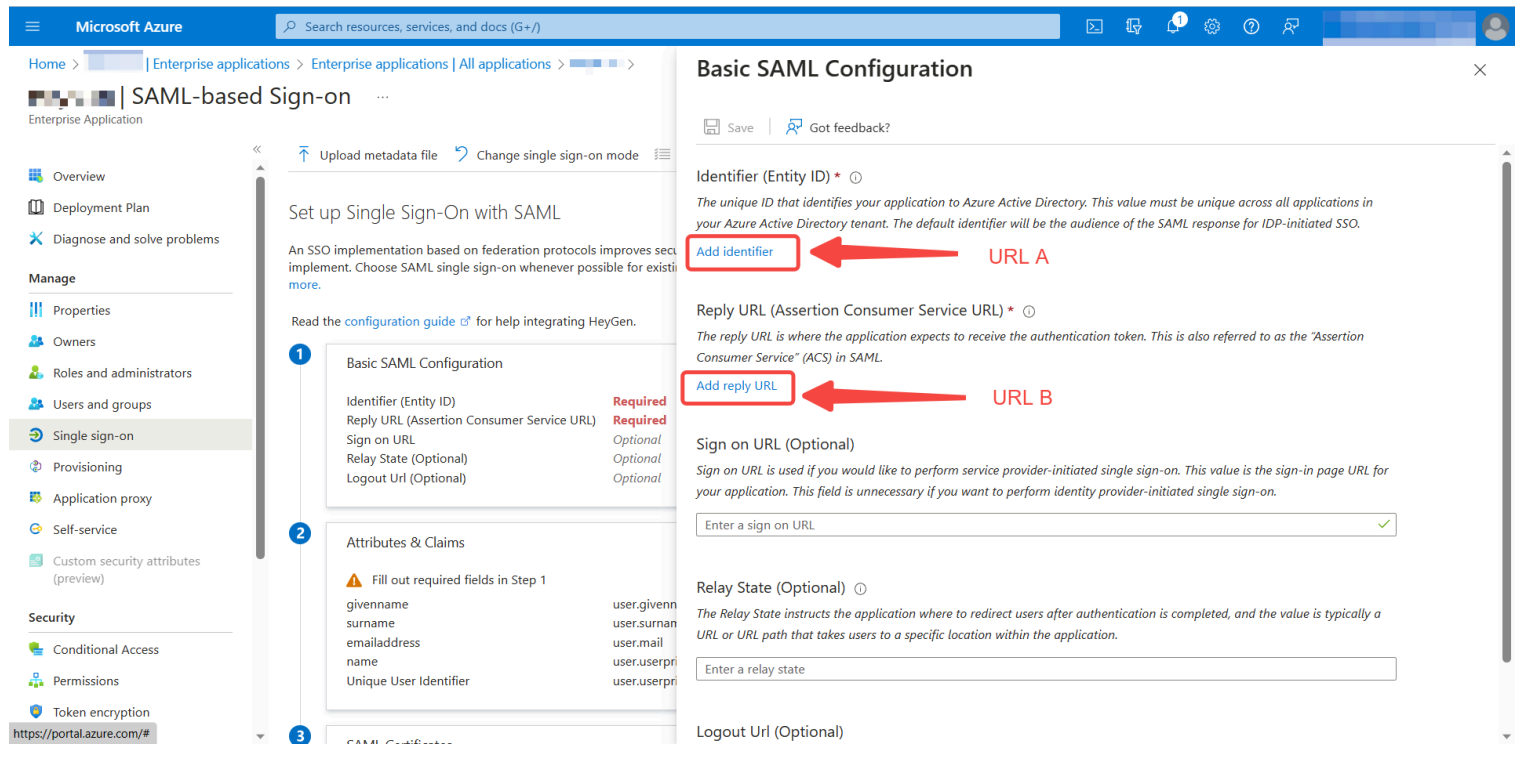
-
Save the changes by pressing the Save button:
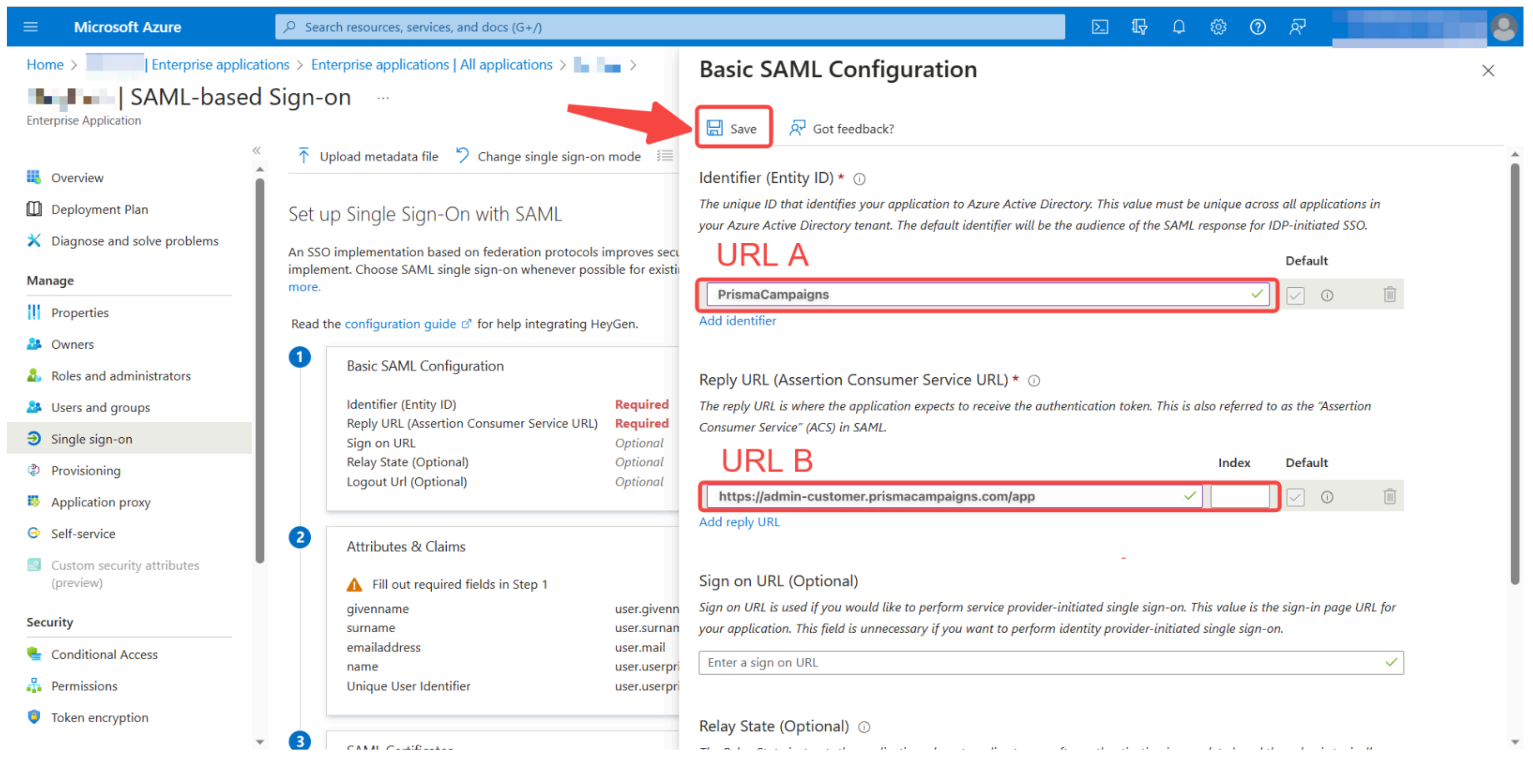
Assign Users to the Application
Once the application has been created, assign the users who will have access to the platform:
-
Click on Assign users and groups:
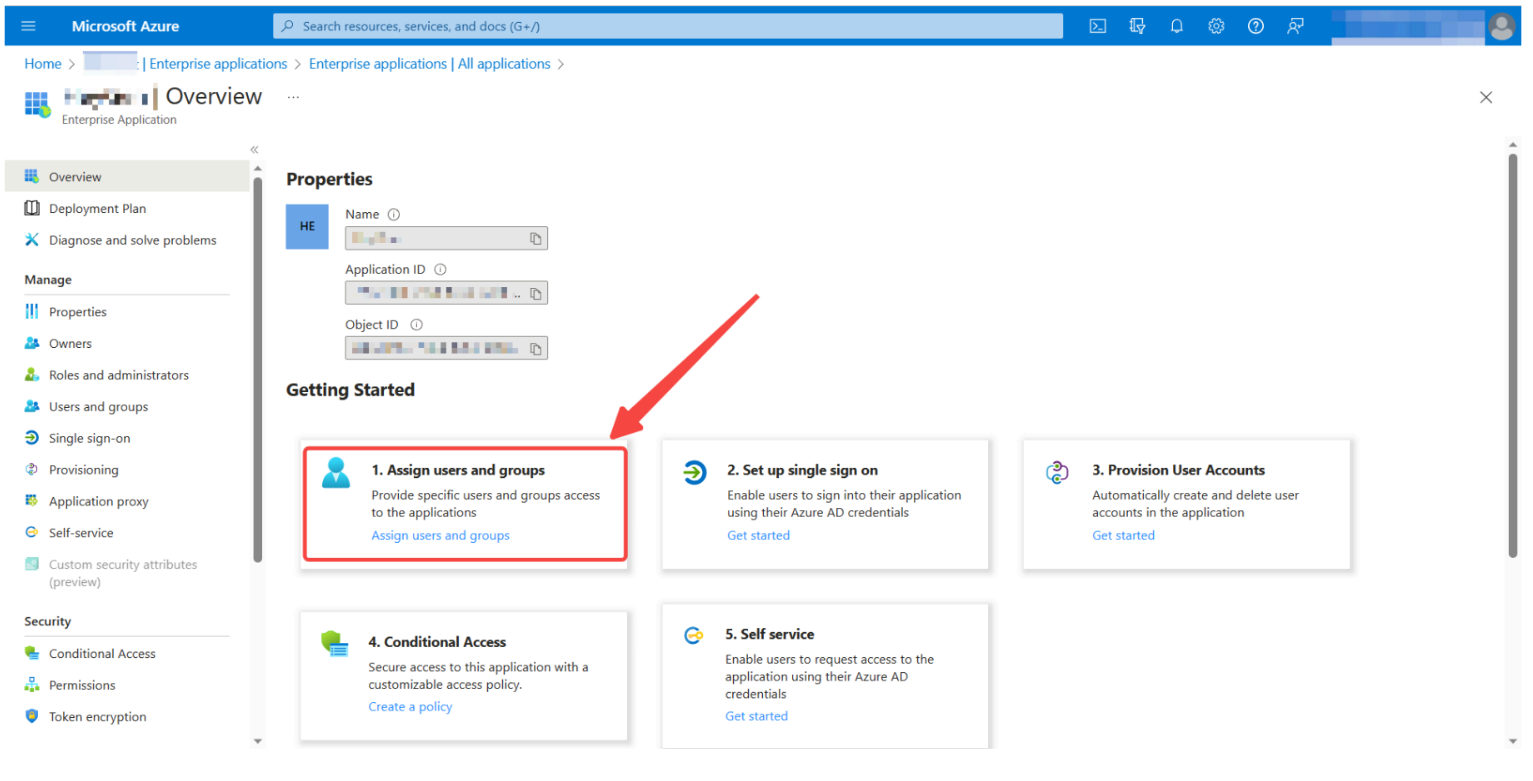
-
Select Add user/group:
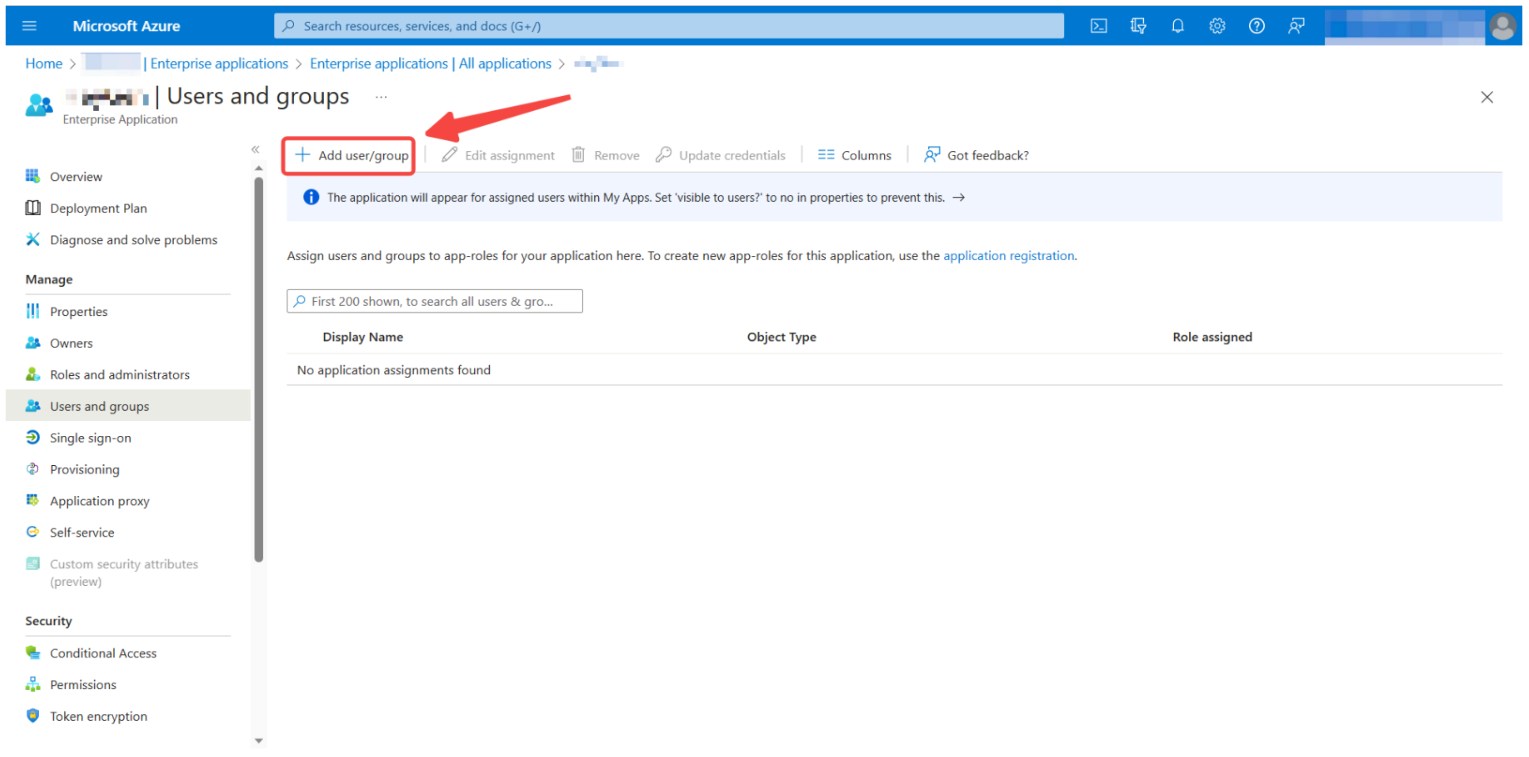
-
Choose None Selected and press the Assign button:
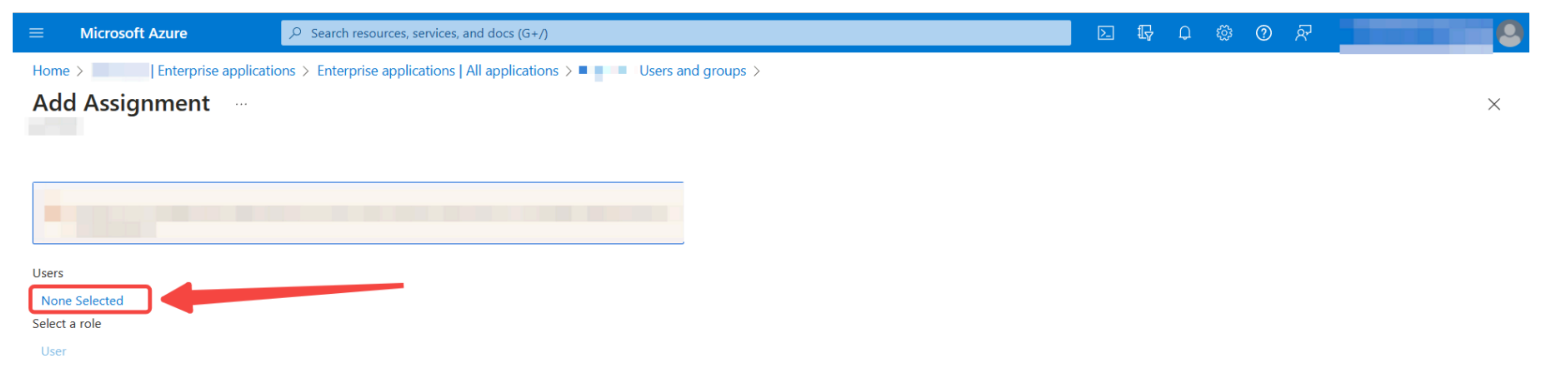
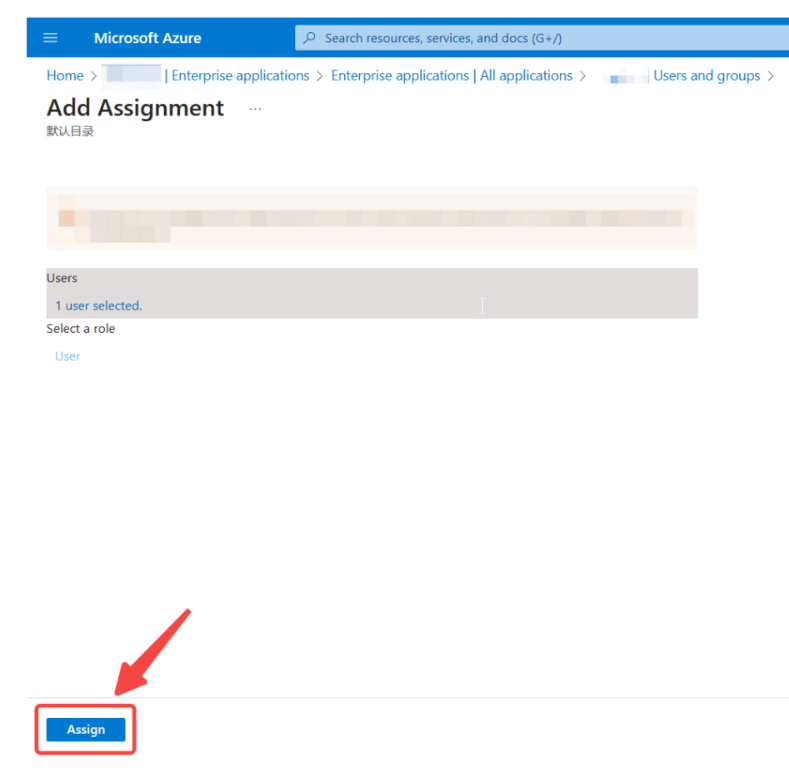
In the next section, you will get the instructions for configuring the integration with Prisma Campaigns.
Information Required for Integration
To configure the integration with Prisma Campaigns, you will need to obtain the following information from the Single sign-on menu:
- Login URL
- Logout URL
- Azure AD Identifier
- Download the Certificate (Base64)
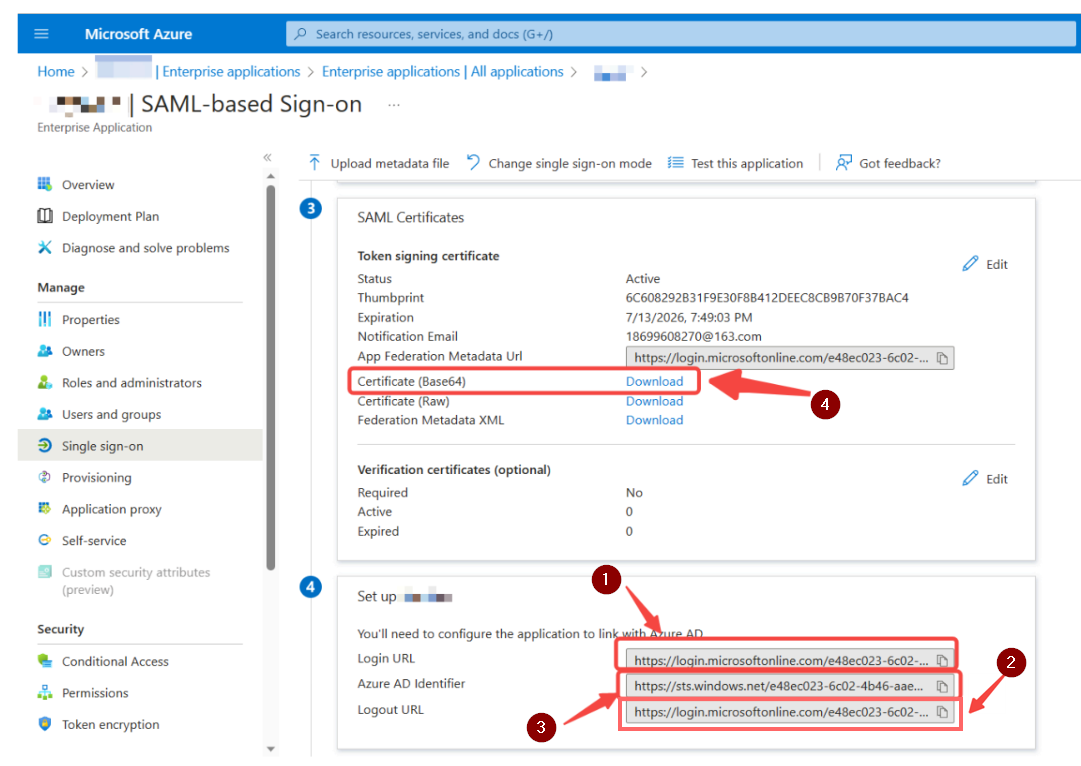
Provide this information to your Prisma Campaigns technical support team so they can configure the Entra ID integration in the platform’s backend.
On this page