Creating New Fields in the Customer Data Model
Adding new fields to the customer model allows you to capture unique business data, or data that follows a given format. You can later leverage these fields to create fine-grained filter conditions in segments with the objective to target specific customers.
Following the steps outlined below is the recommended approach if you need to take into account dates with a special format (such as DD/MM/YYYY), numeric fields where both integers and decimals will be stored, or true/false values that can be expressed as 1/0 or yes/no to name a few examples. Otherwise, you can create new fields while uploading a customer information file as explained in Uploading Customer Information From a .csv File.
To create a new field, go to Customers/Data Model and click Add new Field. The representative examples below are intended as a quick reference and not as an exhaustive list of possibilities.
Example 1: Creating a new date field
By default, Prisma Campaigns uses the ISO standard format (YYYY-MM-DD) for dates. To create a new field of this type, proceed as follows:
-
Enter the field ID (last_login), a description (Last login to home banking) and choose Customer profile or Demographic as category.
-
Choose the field type from the dropdown list (Date) and the cardinality (Many in this case).
-
Select another input mask in case you need to store dates in a different format (such as DD/MM/YYYY). Otherwise, you can leave the default YYYY-MM-DD.
-
Under Field Validation, enter an optional validation rule (Dates to be stored in this new field should be after January 1, 2019 for example) and message (empty in this case).
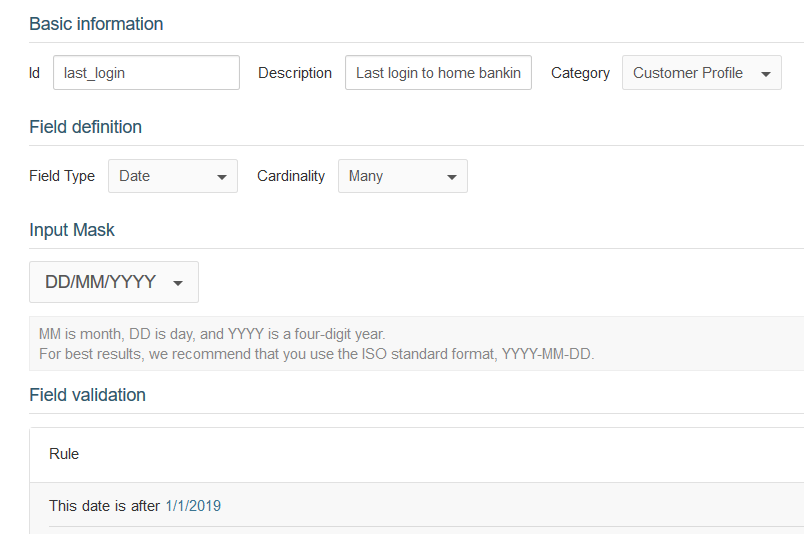
-
Click Create.
At this point, last_login can be employed to create a segment to target individuals who, for example, have not logged in to their home banking since December 1, 2019 as shown in one of the examples of Targeting a Campaign to Men Under 30. That segment, in turn, can be used in a campaign to promote the use of the home banking by offering exclusive offers to customers who use that channel.
Example 2: Creating a new numeric field
For Number-like fields, the process is similar as explained above. Additionally, it is possible to indicate if only positive numbers should be allowed. Enabling this check can be useful to prevent storing negative values in a field where only positive values make sense (for instance, if the field is named kids and is intended to store the number of children the customer has).
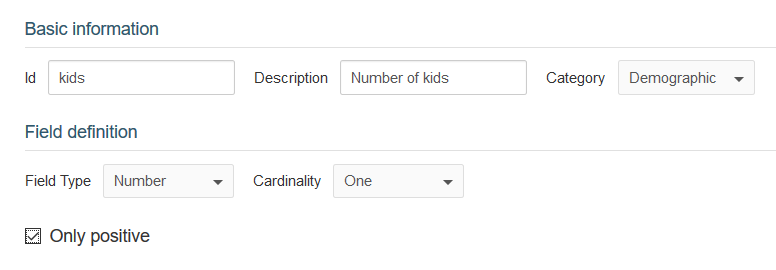
A possible use case of this field is in segments that group customers with children. With that information, you can send them promotions to buy products for kids (such as movie or concert tickets) using credit cards with a discount.
Related Articles
On this page