Using Segments in a Campaign
Once we have grouped a set of customers in a segment as illustrated in How to Target a Campaign to Men Under 30, you can use it in a campaign as explained in the following example.
Use Customers Under 30 in a new campaign
-
Go to Campaigns and click New Campaign.
-
Choose a descriptive name for the campaign (for example, New Mortgages Offers).
-
Assign a start and an end date along with a time zone (January 6, 2020 through January 20, 2020 on UTC-8).
-
Under Audience, click Add Segments and check the corresponding segment.
-
Click Create. You should be redirected to the campaign settings page if the operation was completed successfully.
Steps 1-5 are shown in the image below:
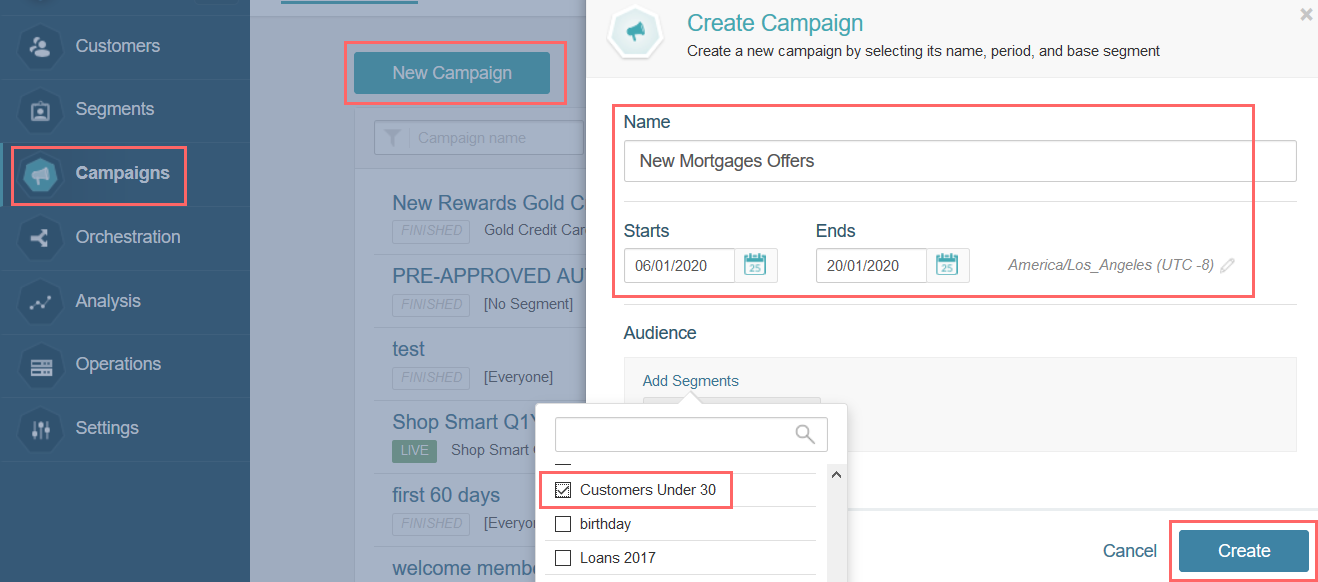
Utilize the segment in an existing campaign
-
Go to the campaign settings and click the pencil icon:
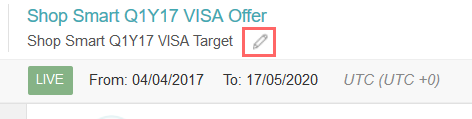
-
If the campaign is already configured to use a segment you can either remove it and add the new one -as explained in step 4 of the previous scenario- or have the campaign target both segments.
-
Click Done. You should be redirected to the campaign settings page if the operation was completed successfully. Finally, click Save in the upper-right corner and publish the changes to apply them.
Related Articles
On this page