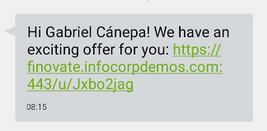Adding SMS Content
If you need to reach your customers through SMS, you need to begin by configuring a tool to send messages such as Twilio or Eltropy. Next, you will have to enable the channel inside of the campaign in question. The following image illustrates how to do it in New Mortages Offers as an example. Then click New SMS:
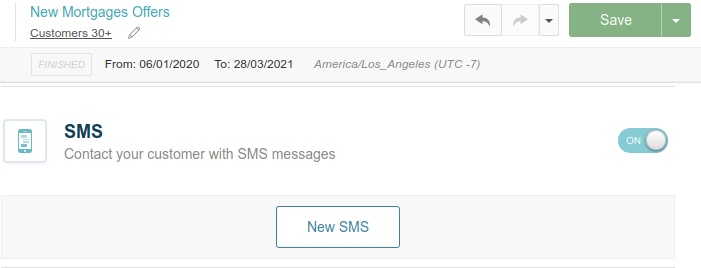
In the message area, you can include both customer variables (e.g. {{customer.name}}) and campaign variables (most notably {{campaign.link}}, without which the SMS will not redirect to the funnel). The destination field represents the place where the cell phone numbers are stored in the customer’s model. In this specific case, it is cellphone, but you can choose a different one by clicking on the name:
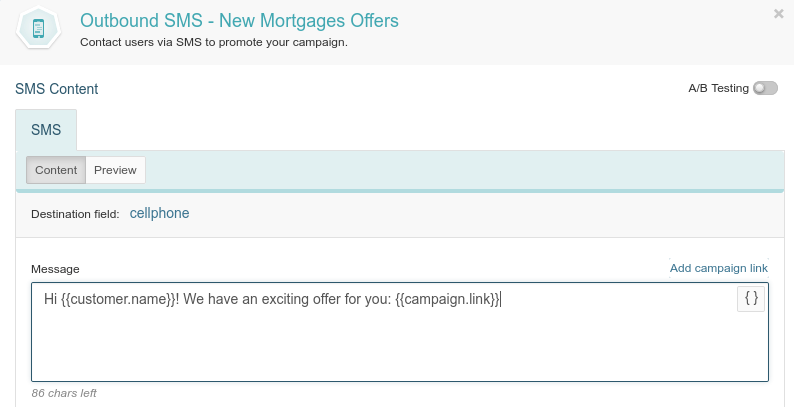
It is important to clarify that the chosen field must be a
cellphonedata type (not numeric or text) regardless of its name.
To preview the message, click on the Preview tab and select a random client. This allows you to replace the variables you used with their corresponding values in the correct places.
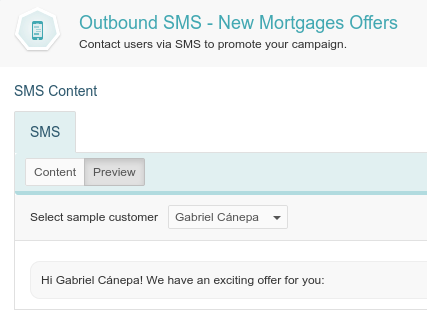
Since this is a preview, the campaign link will not appear here; however, it will be available when the message is sent later.
To apply the modifications, click on Apply and then save and publish the changes to the campaign. Next, go to Orchestration to schedule the blast. To do so, click on Schedule blast and choose SMS as the channel and the corresponding campaign. At this point, you can indicate on which date you want to execute the operation or if you want to do it as soon as possible, and also if it should be recurrent or not:
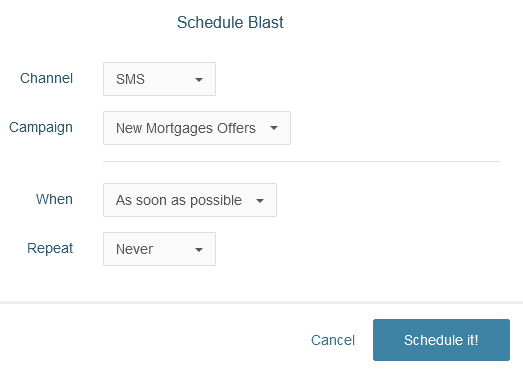
After sending the message, it will have the content you previously entered: