Unsubscription Flow
The presence of a link to unsubscribe from a campaign is not only a good practice but also a legal obligation in some countries. Laws such as the CAN-SPAM Act in the United States or the GDPR in the European Union require the unsubscribe process to be clear and simple. In this tutorial, you will learn about the mechanisms and tools that Prisma Campaigns provides to facilitate this task.
Advantages for Your Business
In addition to complying with the law, providing the means to unsubscribe is an opportunity to increase your reputation as a trustworthy sender and improve your campaign statistics. In case an unsubscribe link cannot be easily identified, many people prefer to directly mark emails as spam. Also, the number of customers a campaign reaches is not as significant as the open and click-through rate. The total list of recipients can harm the latter metrics, so you should keep it as clean as possible.
Types of Unsubscriptions
As explained in Allowing for Canceling Campaign Subscriptions, Prisma Campaigns allows customers to unsubscribe from a category or group, from both, only from the campaign in question, or from everything. It is also possible to unsubscribe from the contacted channel or all outbound communications.
When you create a campaign, a default category is automatically assigned (Wealth Management in the image below). You can view and edit this category in Settings/Campaign Categories or exclude it from the contact policies. If you choose to do so, recipients will not be able to unsubscribe from the category in question and the delivery limits you see in Communication Policies will not be in effect.
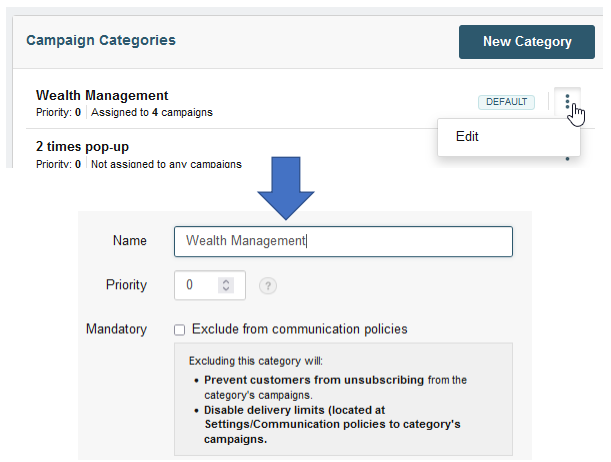
For the reasons mentioned above, we recommend not to remove the unsubscribe link. Even if your customers reside in a country where it is not mandatory, not having the link may affect your reputation as a sender and end up blocking your domain and IP addresses.
Modifying the Category or Group in a Campaign
To change the category or group in a campaign, you must click on the corresponding buttons as you can see below. In both cases a menu with the available categories will open:
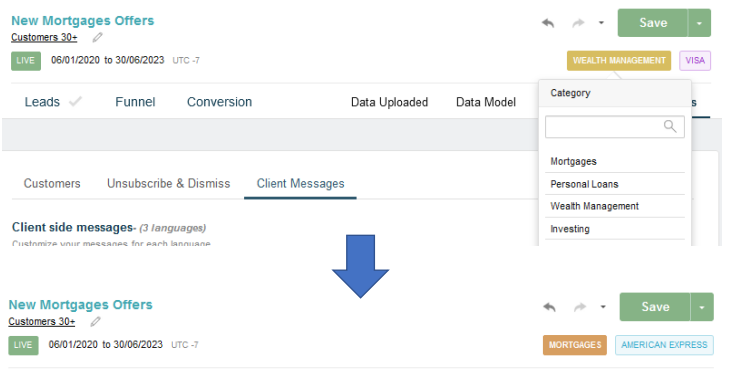
By modifying this data, customers who have unsubscribed from the previous category or group (not from the campaign) will receive your communications again. The only difference is that the analysis of the campaign statistics is independent of each category or group.
Including the Unsubscribe Link in an Email
When you create an email using the designer, Prisma Campaigns adds an unsubscribe link at the bottom of the message with the text Unsubscribe automatically. To improve the user experience, you can add the button explicitly and then modify various font characteristics such as color, size, style, etc.
The image below shows the difference between the default unsubscribe link and the one that we added manually. In this case, you will notice that the text size is larger and the color is different from the previous one. Of the two alternatives, the second one is more eye-catching and therefore more unlikely to be overlooked.
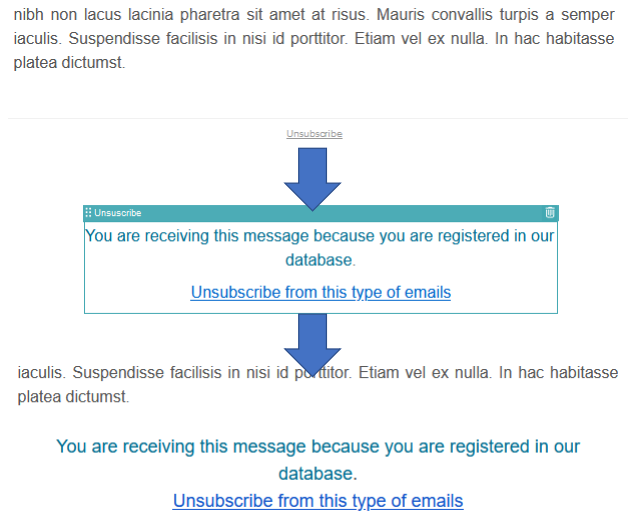
If instead of using a predefined template, you decide to create an HTML email from scratch, you can add the unsubscribe link with the value
{{campaign.unsubscribe}}in thehrefattribute of the link. If you decide not to add it, the system will do it automatically but without any styles to make it more noticeable.
Managing Unsubscriptions
From the Unsubscribe & Dismisses tab in the Customers menu, you can unsubscribe a specific customer from a campaign, category, or group. It is also possible to disable outgoing communications (1) or manage them by channel (2), access that person’s unsubscriptions (3), and revoke them (4):
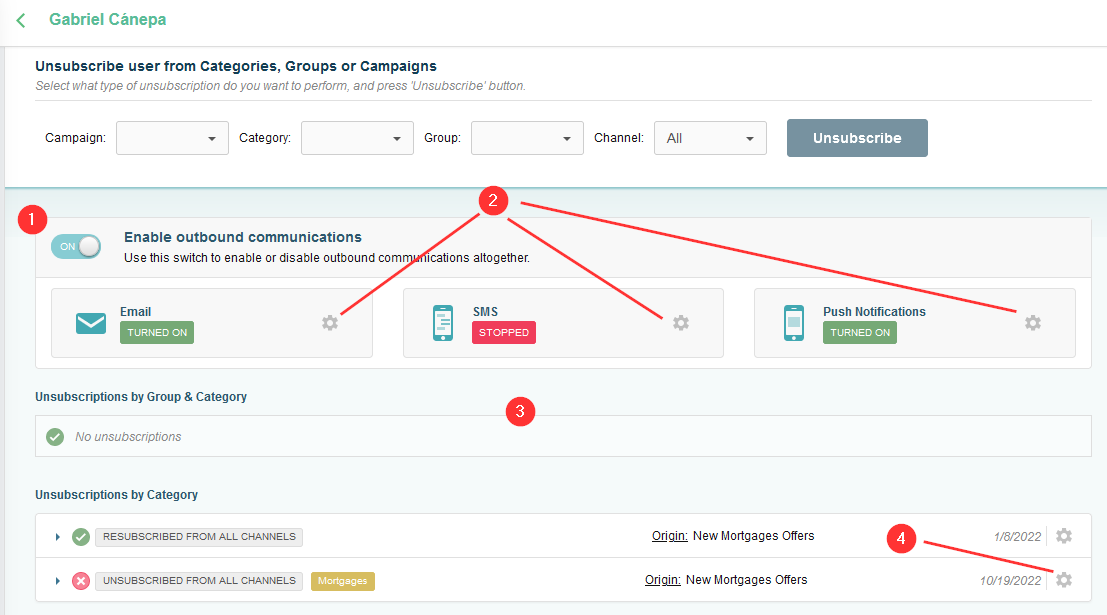
The image above shows that the individual in question unsubscribed from all messages related to the Mortgages category on October 19, 2022. If you choose to unsubscribe, you will be able to see the change in the corresponding history -sorted by date- below (3).
To take a closer look at unsubscriptions over a given period, Prisma Campaigns allows you to export them in CSV format. To do this, choose Export unsubscribes from the Actions drop-down list:
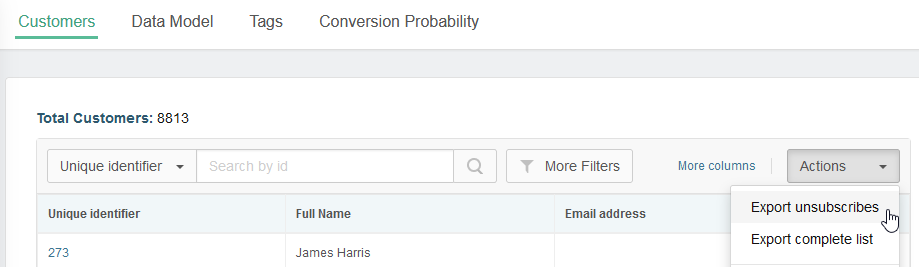
Select the period of your interest and click Export:
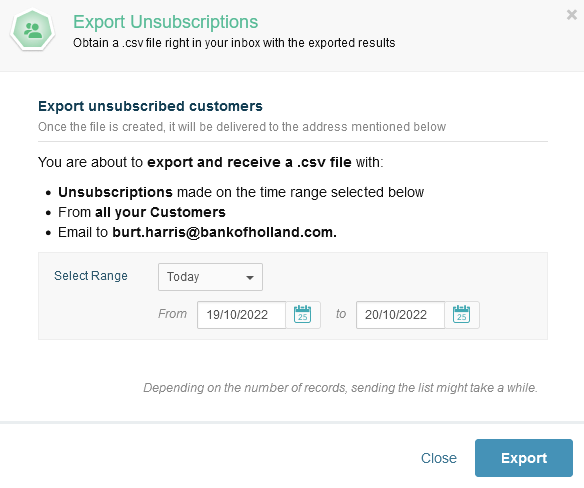
The system will then send you a message with a link valid for 48 hours to download the file. If you need to perform this task periodically, you can schedule it to run automatically. On the other hand, it is also possible to import unsubscriptions from an external system (e.g. Mailchimp)). Both actions allow you to integrate Prisma Campaigns with the tools you have used so far and reuse the data you already have.
Allowing Customers to Update Their Communication Preferences
Giving customers the ability to manage their communication settings is a good way to keep them engaged and send only the communications that are most relevant for them. Additionally, it helps financial institutions to gather valuable insights to improve their marketing strategies.
Prisma Campaigns provides a default communication preferences landing page (see Settings/Landing pages) that is selected in all campaigns automatically. However, you can also create your own by clicking New Landing Page to get started. By adding the {{plugin.communication-preferences}} plugin to the page, you will enable your customers to choose their communication preferences as explained in Allowing Customers to Manage Their Communication Preferences.
Related Articles
On this page