Adding Funnel Steps
The funnel consists of everything that happens from the moment a person shows interest in a campaign. The actions or steps that take place in this process are the same regardless of the entry point or channel where it was initiated (referral links, banners, email, SMS, etc.). However, the content format is adapted to the type of device used for the customer’s convenience.
Some examples of funnel flow and steps are the following:
1. Data update
- Welcoming the client through a Message display
- Data capture to update customer information
2. Survey or account opening
- Request basic customer data via Data capture
- Data validation through a Webservice, phone or email using OTP verification and facial authentication via Jumio
- Electronic contract signature through DocuSign
- Message Display to inform that the account is ready
After choosing the types of steps you want to add to the funnel, select them one by one and drag them to the area on the left to create the desired flow. Once done, you can start connecting them by assembling the necessary sequence. To do this, position the mouse pointer over the middle of the bottom edge of each element and drag it to the top edge of the next one. The image below shows a two-step funnel (information display and web service call) that ends with the customer conversion:
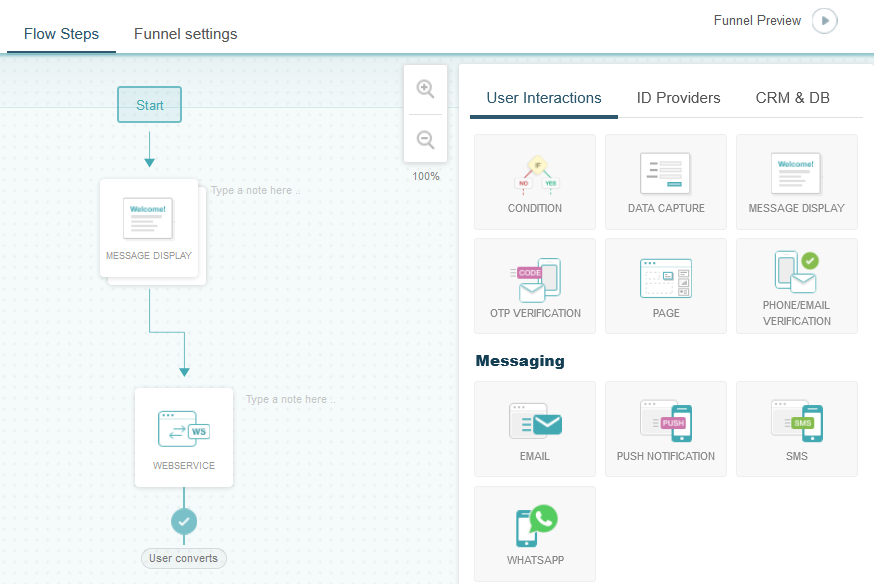
When finished, remember to save your changes and publish the campaign. If you wish, you can also access a preview by clicking on Funnel Preview to add other modifications before doing so.
Related Articles
- Enabling a Virtual Queue in a Campaign Funnel
- Using Referral Links Parameters to Condition the Funnel
- How to Use Action Parameters for Different Funnel Flows
- The Customer Does Not See the Expected Design in the Campaign Funnel