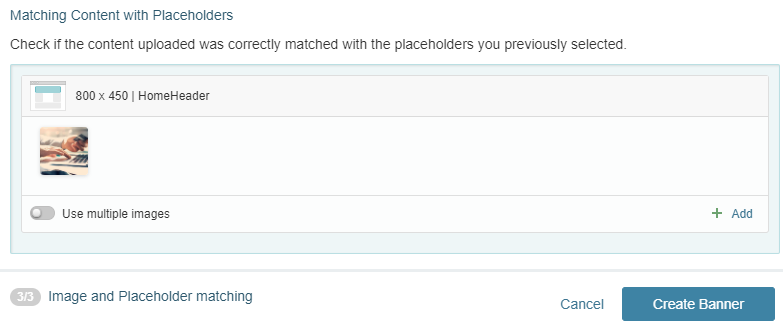Adding Banners in a Campaign
The following instructions explain how to use the newly created placeholder in the New Mortgages Offers campaign within a banner called BannerHeaderHome:
-
Go to Campaigns and click on the campaign.
-
Activate the Banners channel and generate a new one through the New Banner button.
-
Type the name.
-
Select the placeholder from the available options in the Web tab and press Next.
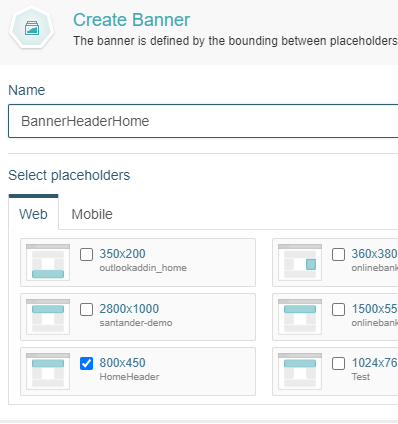
-
Indicate the type of banner you want to create. In this example, leave the default option (Images) selected and choose an image of the same size as the placeholder. Click Next again to continue.
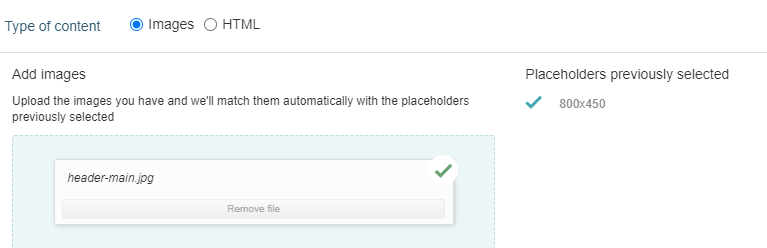
-
If you wish, you can add other images via Add. In that case, you can choose the strategy that Prisma Campaigns will implement to display them (random or optimized). Otherwise, press Create Banner to finish.