Emails Sent Are Not Reaching Their Destination
Often, the customer should be sending emails but reports that they do not reach a specific person or any person at all.
Troubleshooting Guide
- Validate if the client has valid email addresses for the campaign
- Validate that the blast was successful, was not canceled, and has a reasonable number of emails delivered for the size of the segment
- Validate that the email was not sent
- Validate in Mailgun that the email was delivered to the destination address
- Validate contact policies
- Validate user unsubscriptions
- Validate exported results
Validate if the client has valid email addresses for the campaign
In the campaign mail configuration, select which data model field (or fields) of the email type you will use for sending messages. In the image below, the email field of the template was selected.
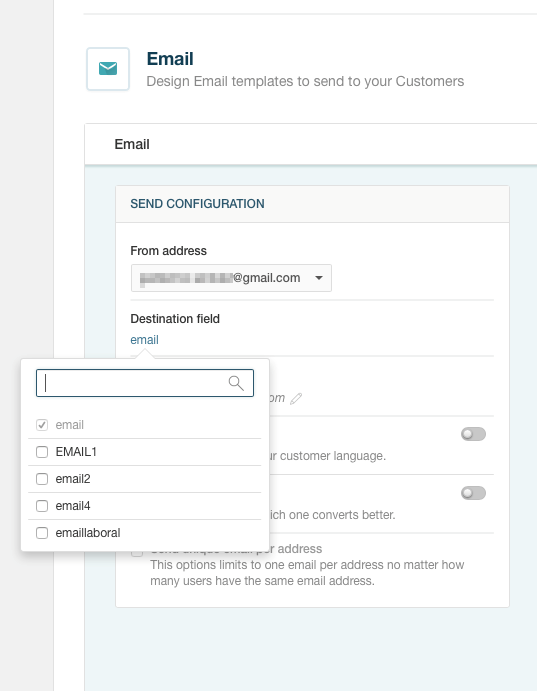
You need to validate that the customers included in the segment (and potentially those who are not receiving the emails) have data in that field. In this case, you can see that the person has data in this field and it is a valid address.
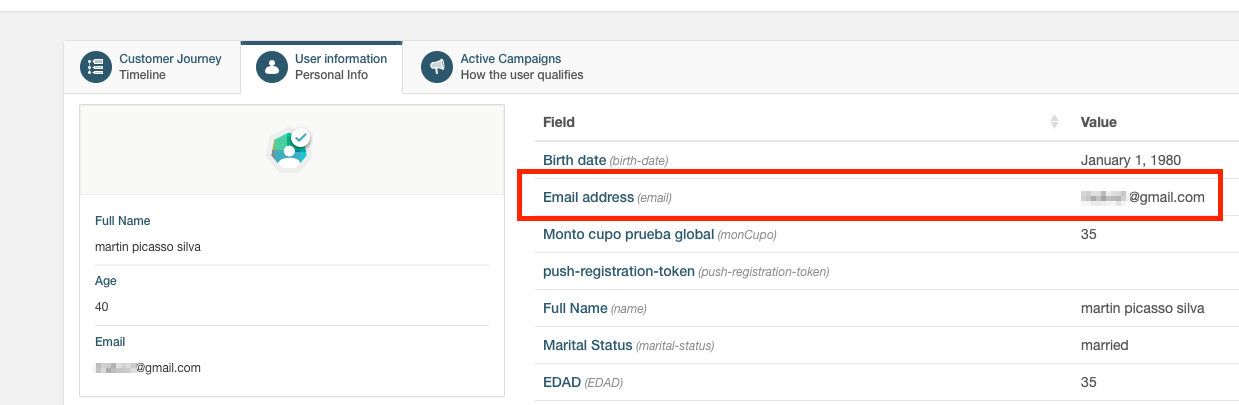
Validate that the blast was successful, was not canceled, and has a reasonable number of emails delivered for the size of the segment
In the Orchestration/Calendar section you can locate the blast, and see its final status and delivered emails. Here you should make sure that it is not canceled or still running, and that the number of messages delivered is similar to the size of the segment in the campaign.
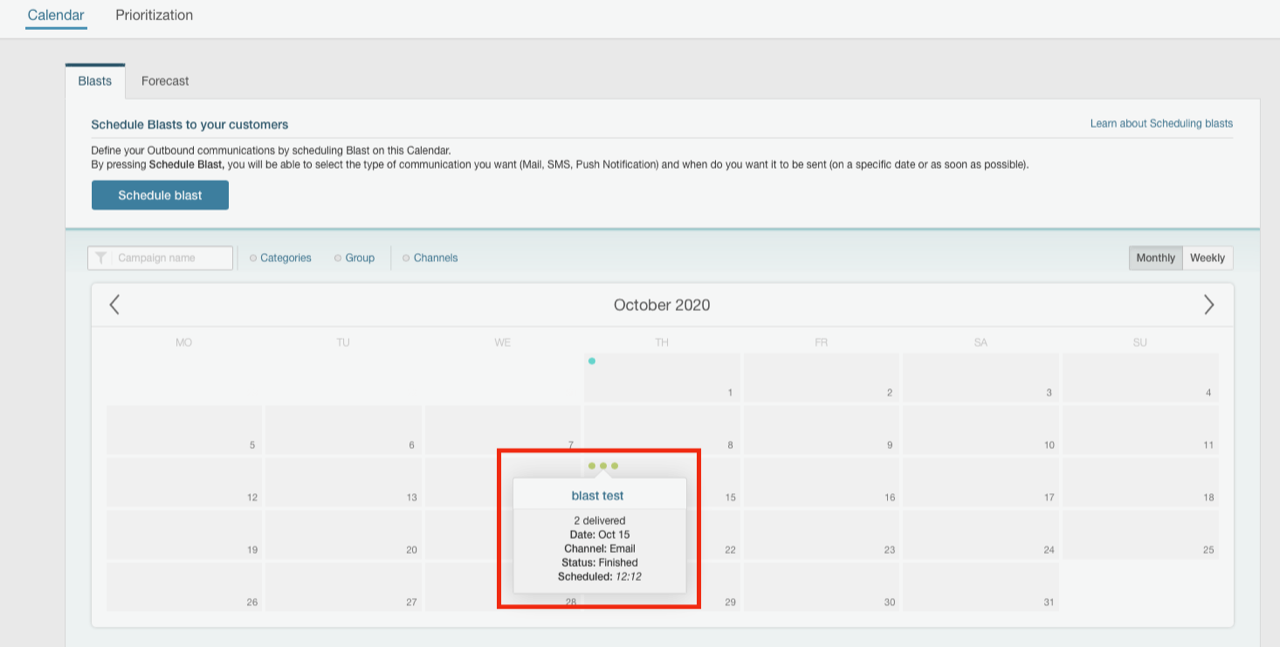
Validate that the email was not sent
Often the customer reports that the email was not sent, but the email did go out and there is a problem at the end customer level (it went to his spam folder, for example). In this situation, the first thing you should do is validate that our platform sent the message.
In the customer detail screen in Customers, look for the communication for the person on the date indicated:
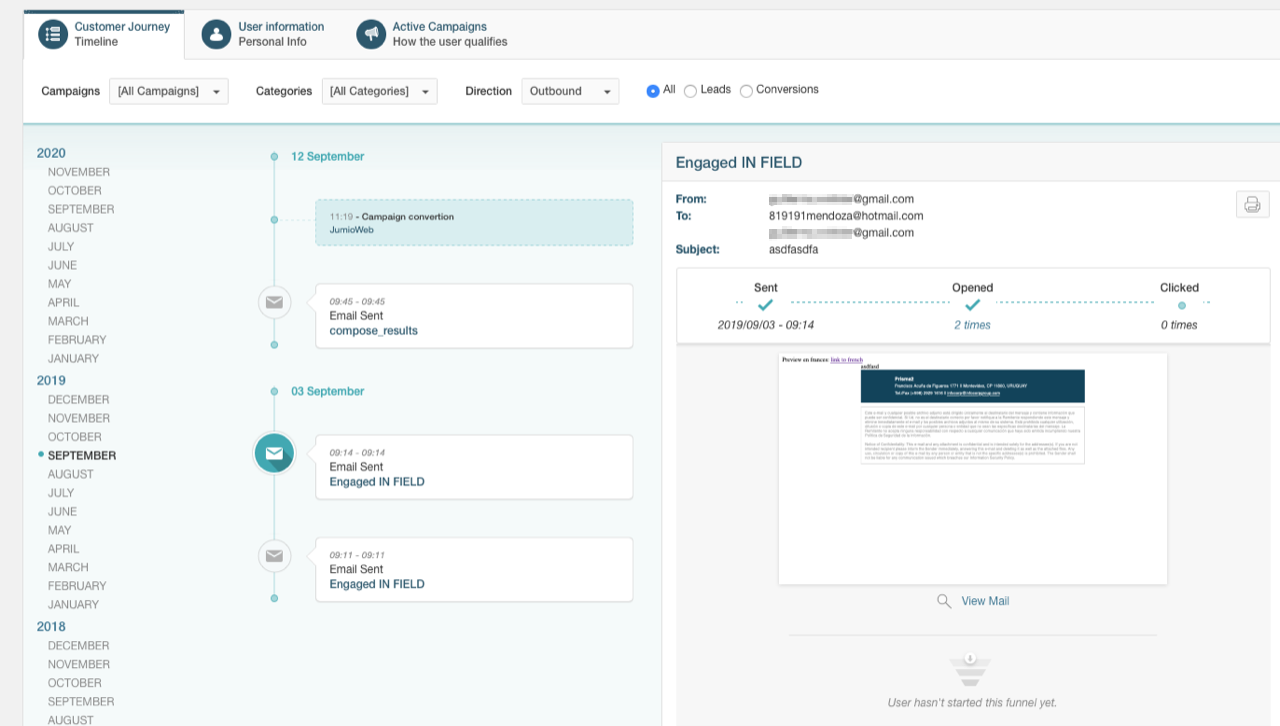
Validate in Mailgun that the email was delivered to the destination address
If the delivery mechanism is Mailgun and you have access to it, locate the person’s email address and validate whether the message was sent and received. In the Sending/Logs section in Mailgun, enter the mailbox you are looking for to see the delivery attempts, delivered and failed emails, etc. Additionally, you can check the high bounce or complaint rates in Mailgun article for more information.
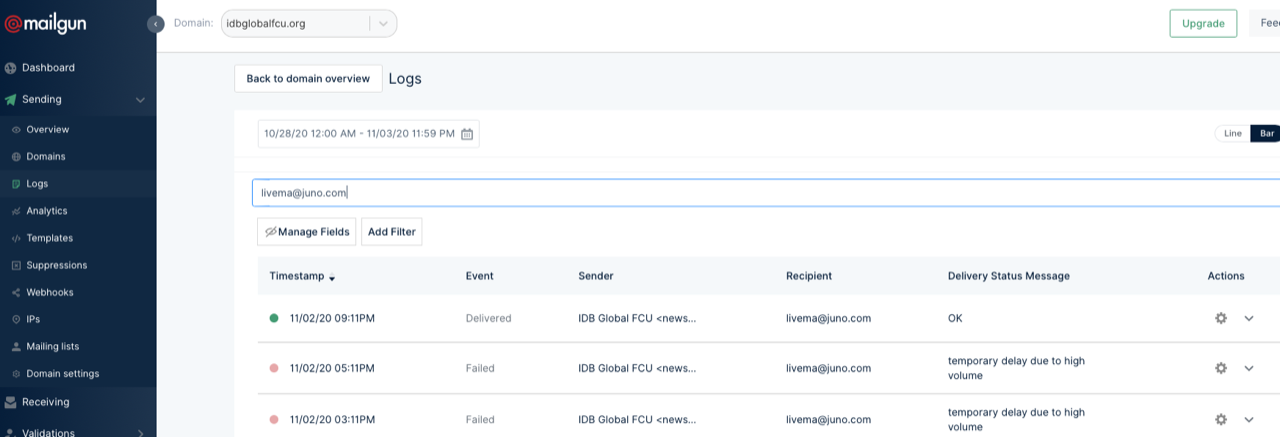
If you do not have access to Mailgun, you will need to ask the end customers to validate on their end.
By clicking on a particular record, you will access the details with different fields detailing servers, recipients, etc.
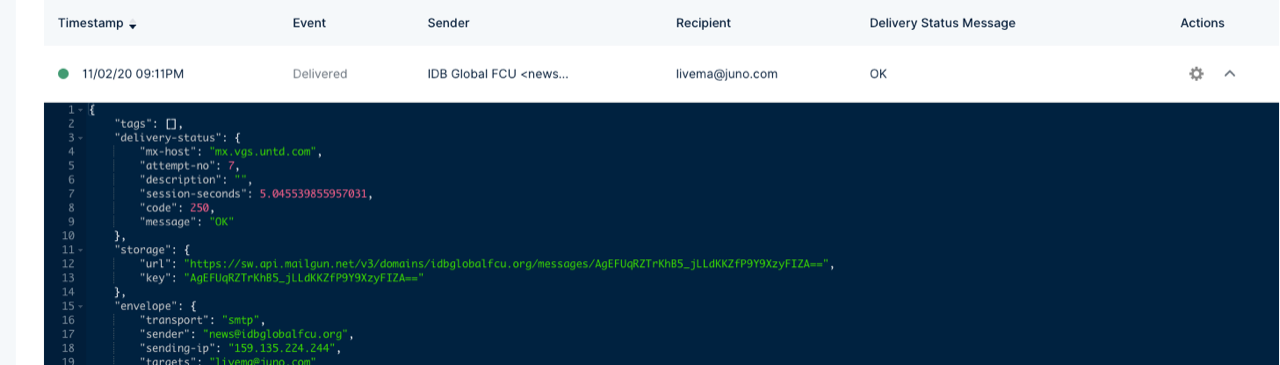
Validate contact policies
Often, there are contact policies that block the sending of messages. This scenario happens when the customer has already received more emails than allowed based on the policy in question.
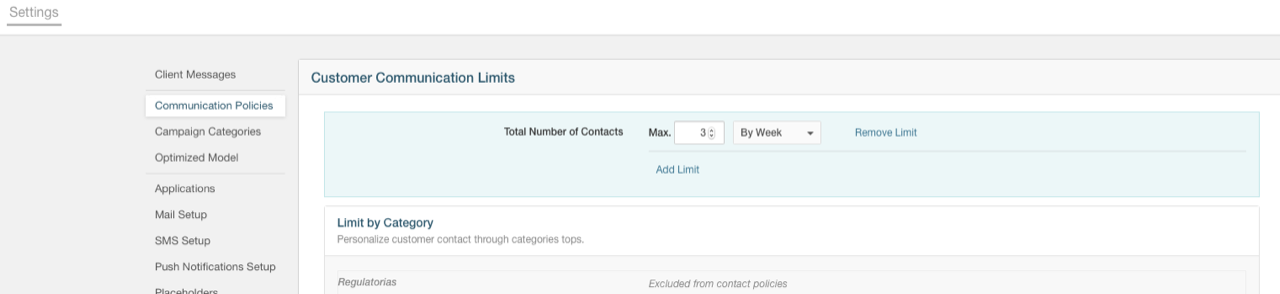
Validate user unsubscriptions
The user may not have received the email because they unsubscribed, either to the campaign, category, or group to which the campaign belongs. Currently, there is no quick mechanism to list a user’s unsubscribes other than browsing the history timeline. The other available method requires exporting the campaign results as explained below.
Validate exported results
When you need to see the final detail to know what happened (for example, why a contact policy failed), you can export the campaign results for the period. After doing so, look for the customer in question to see the final status and causes of failure.
To do this, the fields you want to export must appear in the campaign settings within Conversion:
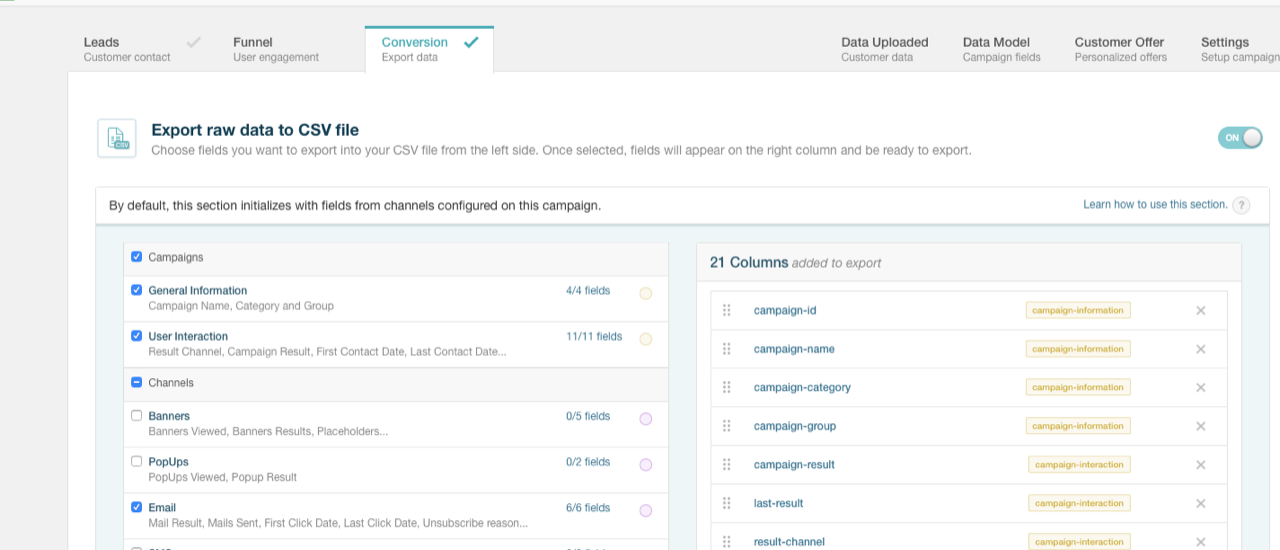
Next, from the Analysis grid, you must select the campaign. When the record expands in the list, you will see the export option:
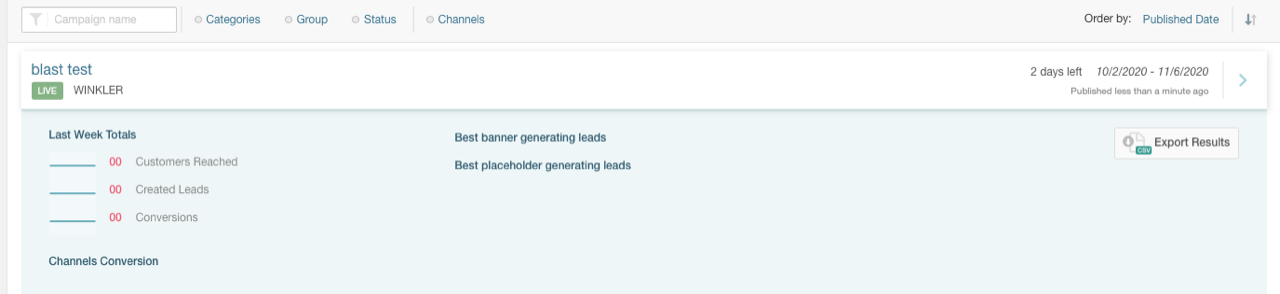
Finally, select a period containing the date of the blast and wait until the results are generated. When they are available, download the file:
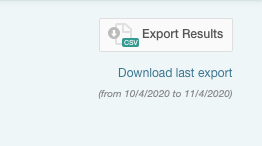
When analyzing the CSV file, you see that the following people had unsubscribed:
"5f885edd-e16a-4417-99ee-3a975b980829";"blast test";"";"";":unsubscribed";":failed";"mail";"2020-10-15T14:40:50";"2020-10-15T15:15:04";"";"";"";"";"Default";"";":unsubscribed";"";"";"2020-10-15T15:11:03";"2";"Other"
"5f885edd-e16a-4417-99ee-3a975b980829";"blast test";"";"";":unsubscribed";":failed";"mail";"2020-10-15T14:40:47";"2020-10-15T15:14:58";"";"";"";"";"Default";"";":unsubscribed";"";"";"2020-10-15T15:11:05";"2";"Other"
"5f885edd-e16a-4417-99ee-3a975b980829";"blast test";"";"";":unsubscribed";":failed";"mail";"2020-10-15T14:40:54";"2020-10-15T14:53:08";"";"";"";"";"Default";"";":unsubscribed";"";"";"2020-10-15T14:42:43";"1";"Other"
On this page